The Working Principles Of DNS Servers
Before you get to understand the working principles of DNS Servers, it’s important that you understand domain names first. Domain names are usually formed from several parts which are normally separated by dots. The basic form of a domain involves at least two parts. Domain names are usually labelled from right to left. The extreme right part is known the top level domain i.e. .com, .org etc. Each subsequent level located on the left of the domain name is known as the sub domains.
Domain Levels
Generally, a domain name can be divided into 127 levels with each part containing not more than 63 characters. For example let’s say that you have a domain xyz.com and you have two locations of your business south and north. Therefore, the domain for the south will be south.xyz.com and for the north will be north.xyz.com. Let’s further assume that you are located in the north and you have your own subdomain therefore it will be chapx.north.xyz.com. These levels can continue being added until you reach the maximum of 127 levels.
However, while adding each level you also have to consider a 254 character limit for your domain name.
DNS Servers And Working Principles
Each domain and subdomain supports multiple DNS Servers. This DNS Servers usually contain all the information about that particular domain. The main working principle of DNS Servers goes like this. A user enters a domain name in the web browser e.g. north.xyz.com. However, in order for them to receive corresponding data for that domain name, it’s necessary that the domain name is converted into a machine readable state known as an IP address. This means that the IP-address of the server will be requested from the data center before you can be able to access your site.
Note: If you are interested in finding out the IP address of each site, then you can use the ping command. To access it, you need to run the command window in Windows. Search for cmd (In Windows 10/8/7) then click on it. In the resulting window, type ping followed by the site name e.g. ping north.xyz.com then press enter. Afterwards a window will appear displaying a group of numbers (e.g. 185.152.25.25), which are the site’s IP address.
Host Names And IP Addresses
It’s important to note that domain names don’t necessarily equal to one IP address. Many domain names can have a specific IP address whereas one name can be related with a number of different IP addresses.
DNS Servers Back up
You might be wondering where all the information on the internet is stored and how it can be retrieved in case websites go down. Well, there are 13 servers around the world which contain the same information. These 13 servers are known as the root servers because they are the ones that hold the entire internet.
Forward And Reverse DNS
DNS Servers not only convert domain names to IP addresses, but they can also convert IP addresses to domain names. The former is known as forward lookup whereas the latter is known as reverse lookup.
1. DNS Records
There are generally six categories in DNS records. These include;
2. A Record (Address Record)
This record is the one that normally links up domain names to a specific IP address.
3. CNAME
Known in full as Canonical Name, it’s a tool which is used to divert requests to an alternative name
4. MX (Mail Exchanger)
This refers to the tool that is responsible for the mail exchanges for that particular domain.
5. PTR (Pointer Record)
This record is used for connecting the domain name to the established CNAME.
6. Ns (Name Servers)
Name server is an alternate name for a DNS Server. It generally points the domain name to the DNS Server.
7. SOA (State Of Authority Record)
The SOA refers to a server which has all the standard information for that particular domain.
Conclusion
You are probably confused by now of what DNS server software to use. The good thing is that many machines come with pre-installed server software that you can make use of unless you feel the need of changing it.
Here is guide on how to configure DNS server software on your Windows machine.